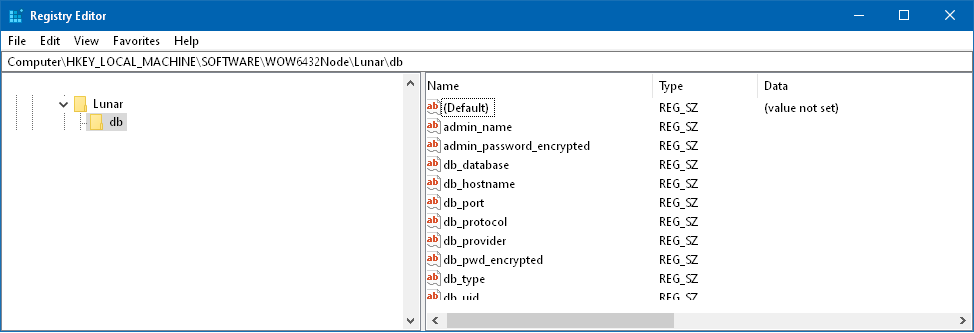Lunar dBcom does not need a special installation procedure, the application is portable. During the first start of the application an options screen will open.
1. Connection String
The Connection String option in settings offers the input of a connection string, which gives the possibility for more advanced Database connections.
A Connection String is used to specify the information needed to connect to the database server. Connection Strings can be tricky because they are often different depending on what type of server/ODBC driver you're using. The string consists of one or more elements required to establish the connection. Specify multiple elements as a list with individual elements separated by semicolons. For example, the Connection String to open a MySQL database looks like this:
Provider=MSDASQL.1;Driver={MySQL ODBC 3.51 Driver};Server=localhost;Database=test;User=root;Password=apple;Option=3
The above particular Connection String contains the unique elements required by MySQL. A different type of database might contain some of the same elements or completely different ones. Check your database's documentation to determine the appropriate Connection String for your server. (See examples here!)
Your database administrator should also be able to provide you with an appropriate Connection String. You can also find example Connection Strings by searching for “ADO connection string” on Google. Otherwise, you can just experiment with different Connection Strings to see what works.
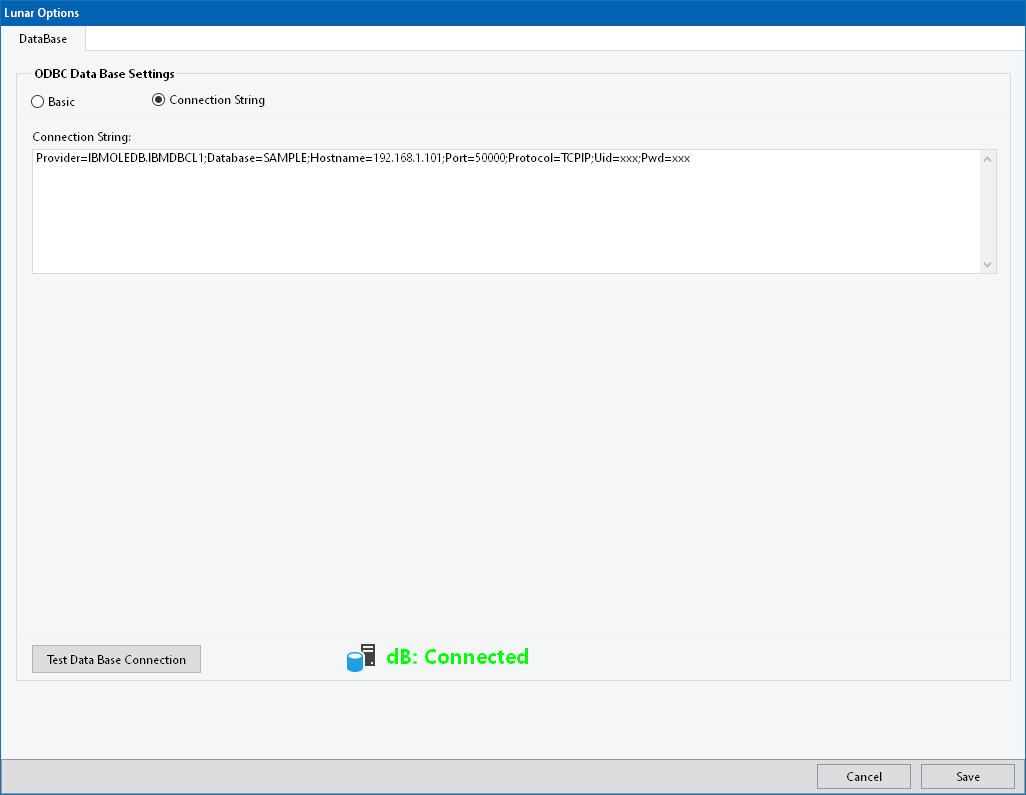
After filling the Data Base settings click on the "Test Data Base Connection" button to test if the settings are correct.
If the settings are correct “db: Connected” will be shown next to the test button, otherwise review the settings.
![]()
Press "Save" to finish the settings.
The settings will modify the Windows registry by adding the following values, no other changes will be made to the PC system: