Description of the codes:
BFX: Bug Fix
NWF: New function
FCH: Function change
ICH: Interface change
Beta versions:
0.6.0.7 - 2020.01.17
BFX: OpUI or Admin interface selection in Settings now works. Each PC running Lunar Fame can now set their own startup interface in settings, admin password is needed to change.
NWF: Product Images in OpUI and Admin interface are now clickable. Left mouse click or touch screen click will now open Image bigger in a full screen window. Left mouse click or touch screen click will return.
NWF: Test Socket now implemented.
ICH: Admin import screen shows now the Database grid on top and Product Image on bottom. Drawing tab is not needed for user and now disabled.
ICH: OpUI screen changes, now more structured. More changes to be done.
NWF: New tab "Products", this window will be future Product overview.
0.6.0.8 - 2020.01.18
NWF: New tab "Production", this window will be future Production overview.
0.8.0.1 - 2020.01.19
NWF: Blind Plug now implemented.
NWF: Confirmation image for Test Plug pins generation during importing implemented. Confirmation image for Test Plug pins xxxxxxx-xx_2.jpg.
NWF: More images per product now possible. First image filename always xxxxxxx-xx_1.jpg, Confirmation image for Test Plug pins xxxxxxx-xx_2.jpg other images xxxxxxx-xx_3 ...
Previous and Next buttons on left and right side of image in OpUI and Admin Interface.
NWF: Product information in administrator interface under tab Products. BOM not yet implemented.
0.8.0.3 - 2020.01.20
NWF: K-MAT products implemented (No BOM).
FCH: More Excel file checks added. More to be implemented
0.8.0.9 - 2020.01.22
NWF: Cancel button in OpUI implemented. Scan button removed.
BFX: K-MAT products 25pins now show image correct. (Pin 25 was missing)
0.8.0.13 - 2020.01.23
NWF: Keyboard added to Barcode scan Window, to use in case barcode not working. Admin login button below keyboard. At first start keyboard is hidden, open with the calculator button in lower side of window.
NWF: Keyboard backspace button supports now deleting of all button text eg. /LGN will be complete deleted with backspace button instead of one character per click.
BFX: Admin login cancel button goes to Admin screen fixed.
NWF: Start of production now written in "fame_production" table. (End of production LGS TCP message TBD). Each production record possible status: active/finished/canceled.
CHG: "Start" and "End" messages not written in database anymore. Both messages moved to application for production_id inclusion.
CHG: Row added to table "fame_production", the row "product_options" will contain the options of the products without Excel work instruction (e.g. K-MAT).
BFX: Database error pressing cancel button, if no product is opened before.
CHG: Cancel button now opens scan barcode window.
CHG: No existing product barcode error message will now reopen scan barcode window.
0.8.0.23 - 2020.01.27
BFX: zero or empty input Qty now not allowed. Input start only zero will do nothing. Empty input will give Error message.
BFX: Drawing images of slices now all same size PNG. Makes code simpler and is more error proof.
NWF: XML will now sent also ID for production: <MESSAGE><START>1</START><ID>[fame.P000_Production.id]</ID><QTY>[P000_QTY]</QTY></MESSAGE>.
!!! QMS images made by LGS need to have following name and folder: "C:\Program Files\OPS Solutions\Light Guide Systems\Companions\LunarFame\QS\ID_1.jpg"
File name examples: 123_1.jpg (first image) 123_2.jpg (second image) .... Lunar will have QMS images connected to production database.
NWF: Keyboard in barcode scan window "Delete one" will now delete last sequence eg. /LGN complete instead of letter by letter. (Deleting with real keyboard will delete letter by letter, no fix for this. Operator will not use real keyboard).
CHG: New warning popup window no improved to support touchscreen.
NWF: [-] and [+] decrease and increase Qty buttons added to Qty input Window. Qty 0 not possible.
CHG: Cancel button will now send TCP/IP message to LGS: <MESSAGE><CANCEL>1</CANCEL>.
0.8.0.27 - 2020.01.29
BFX: Solved Test Pin check drawing. (Future version drawings will be Database driven).
CHG: New procedure script for drawings, about 200% quicker.
BUG: Database error message is shown "BOM table not open" at KMAT products, need to catch this message in future version.
0.8.0.28 - 2020.01.30
NWF: XML via TCP will now show Coding and Cover:
<PRODUCT><PRODUCTNUMBER>109043-00_</PRODUCTNUMBER><GROUP>FTPR</GROUP><PINQTY>25</PINQTY><VARIANT></VARIANT><CODING>A</CODING><COVER>True</COVER></PRODUCT>
CHG: Remove "_" character from Product Number if nonstandard filename.
0.8.0.30 - 2020.02.02
Many changes, but several bugs to fix... ;-)
0.8.0.36 - 2020.02.03
NWF: Production module now mostly working.
- Filters for production, done.
- Export selection to CSV, done.
- LGS screenshots in "Production Images", done. LGS need to save screenshots as: "ID"_1.jpg, "ID"_2.jpg .... "ID" is production ID sent in XML during start of production. Jiri... See Production with ID 18
BFX: XML TCP message now shows the correct pins TP1 / TP2 / TP3 / TP4.
CHG: Pin colors are now converted in English during import of Excel file. Speed increase at generating Images, not needed to convert colors etc.
0.8.0.37 - 2020.02.04
NWF: Color Marking implemented.
ICH: Admin Interface: UI changes.
ICH: Admin interface: Next and previous image buttons in button bar.
NWF: Admin save images now possible at "import", "Product Overview" and "Production.
BFX: Database error message is shown "BOM table not open" at KMAT products, Solved!
0.8.0.39 - 2020.02.05
BFX: O not working in barcode input, solved!
NWF: LGS > LunarFame TCP communication for finished or canceled production activated. How to use: send via LunarOut: LGS finished;ID or canceled;ID (replace ID with the production ID send with the start TCP message. Jiri Please test this. You should also see in the Admin > Production that the startus changes from active to finished or canceled. Now it is possible to cancel also from LGS if needed. Cancel button in LunarFame is also active and can be used.
BUG: When going from OpUI to Admin UI and back, Barcode window opens but input is not deleted. Should be a standard clean input.
BUG: When input in scan barcode is only number, the "-" and "/" works as in math, so when you want to write "40-4", the input will change to "36", or when you want input "40/2”, it changes to "20".
0.8.0.39 - 2020.02.05
BFX: Solved Mat in barcode input ;-)
0.9.0.1 - 2020.02.05
CHG: Marker Line and Marker line colors implemented
0.9.0.5 - 2020.02.07
NWF: Transparent Blind Plug - <BP>A</BP> or <BP>P</BP> or <BP></BP> (ASSEMBLY/PACKING/NOTHING), implemented
NWF: Screws - <SCREW>A</SCREW> or <SCREW>P</SCREW> or <SCREW></SCREW> (ASSEMBLY/PACKING/NOTHING), implemented
NWF: AP cover - <COVER>1</COVER> or <COVER></COVER> - z(INCLUDED OR NOT INCLUDED), implemented
NWF: kodowanie - <CODING>A</CODING> or <CODING></CODING> (Coding codes or No Coding), implemented
NWF: Image for orange clips auto connected to product during importing!!! Need a good Image of orange clip!!!
NWF: Image for coding auto connected to product during importing!!! Need good Images of products without the coding!!!
NWF: After import user can make in UI screen selection for Screws and Transparent Blind Plug "Packed" or "Assembled"
NWF: In Products module screws and Transparent Blind Plug shows "Packed" or "Assembled" if these options are available in Product. Live editing is possible with radio buttons and changes are direct saved. (In final version user will get during importing new product Excel file window with selection)
NWF: In Products module BOM button available to show table with materials
NWF: Refresh Button database in Products and Production modules
CHG: Several changes in user interface (UI fine tuning)
0.10.0.4 - 2020.02.11
- New functions as described in the above.
0.11.0.1 - 2020.02.11
BFX: Drawings bug solved
0.11.0.3 - 2020.02.13
CHG: Image names:
- “productnumber_1.jpg” = Product image.
- “productnumber_2.jpg” = Slices image.
- “productnumber_3.jpg” = Coding image.
- “productnumber_4.jpg” = Orange Clips image.
When images are not used for product then image will be empty.
Image names are visible in bottom row of image windows in Lunar Fame
Image location: “C:\Program Files\OPS Solutions\Light Guide Systems\Companions\LunarFame\FameImages”
NWF: Engineer can add images per product. Image name will start at “productnumber_5.jpg”. This function is available in the tab “Products”.
Careful with the new function “Delete Image”, after image is deleted it will not show in OP UI.

CHG: Removed all embedded Master images from application. Now all Master images are in:
“C:\Program Files\OPS Solutions\Light Guide Systems\Companions\LunarFame\Includes”
This change makes it possible to change Master images if needed.
0.12.0.6 - 2020.02.16
CHG: Most of the Lunar Server settings now in DataBase to support LGS and client PC systems.
Client settings in registry:
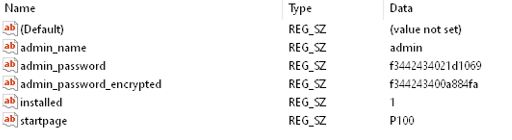
“lunar.ini” file, in application folder hold Database settings.
CHG: Image file paths now fixed.
For LGS support
Product images: C:\Program Files\OPS Solutions\Light Guide Systems\VDFGraphics\FameProductionImages
Production images: C:\Program Files\OPS Solutions\Light Guide Systems\VDFGraphics\FameProductsImages
Lunar Fame standalone
Product images: C:\Program Files\LunarFame\FameProductionImages
Production images: C:\LunarFame \FameProductsImages
NWF: Settings Lunar Server Type.
- Lunar Standalone without Network Clients: Standalone installation of Lunar without Network Clients.
- Lunar Server with Network Clients: Standalone installation of Lunar Server with Network Clients.
- Lunar Server with Network Clients and Light Guide Systems: LGS companion installation of Lunar with Network Clients.
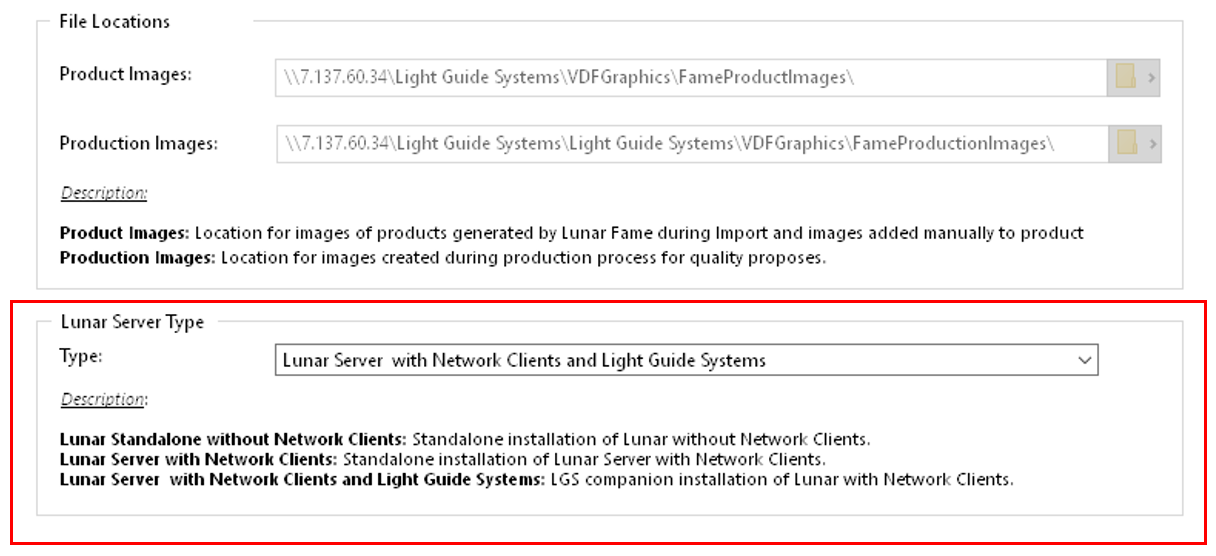
NWF: New TCP command to support LGS buttons: Testing needed
- TCP Command: "Images_Full", Set Images full screen
- TCP Command: "Images_Normal", Set Images normal screen
- TCP Command: "Images_Next", Next image
- TCP Command: "Images_Previous", Previous Image
- TCP Command: "ShowImage;1", Change to image Nr productnumber_1,
when image does not exist TCP message: “ImageNA” will be send to LGS
0.12.0.9 - 2020.02.17
NWF: Help in File menu opens Webbased manual in standard browser.
Now possible changes in manual as needed without changes at customer.
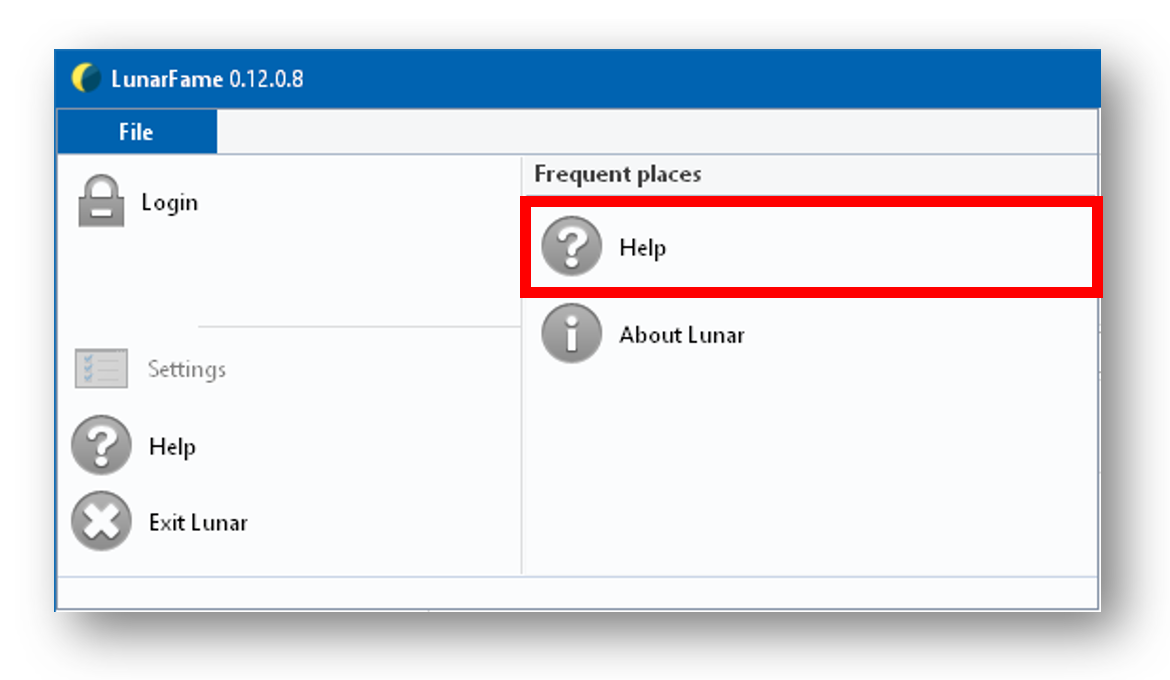
0.12.0.10 - 2020.02.18
BFX: Solved the "late night" image bug, "\" was missing.
0.12.0.11 - 2020.02.18
CHG: Changed the XML code to include "Cover", "Screws" and "Transparant BlindPlug"
0.19.0.0 - 2020.02.27
Major changes in the Excel Database transfer.
CHG: Excel import will now use complete VBS. No ODBC drivers needed and also the incompatible older version of LGS ODBC can be used for LGS. An Excel installation on the PC systems will be needed for import (mostly only Engineering workstations. The trail version (read only version) included in Windows 10 can be used, even when this is not registered. (Standard Windows 10 included software)
CHG: All the languages used in the Excel files are translated in English during the import. (PL, DE, DE versions currently supported). This change improves the speed during Import.
CHG: Excel files are now read in one run instead of two. Speed improvement during import.
0.20.0.0 - 2020.02.28
Major changes in Drawing generation
CHG: Drawing are more detailed.
CHG: No extra script needed for color coding in the different Languages.
CHG: Drawing script more simplefied. Improvement in speed during import.
CHG: All text has now the correct color background.
CHG: Better color visualisation for green slices in the drawings for Test Socket and Blind Plug
NWF: The process window during batch Import shows now "Amount of files done / Total amount of files selected for import".
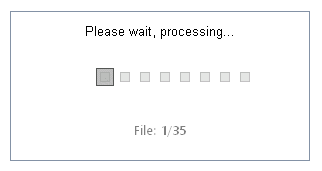
NWF: If during import an Product already exisits the popup Window wil show the Product number.
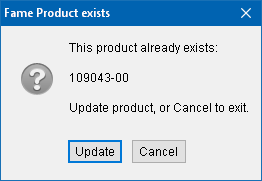
CHG: Settings, Client and Server settings have now separate TABS. If PC system is Engineering version only the Client tab in settings is available.
NWF: LunarFame_ClientSetup.exe now available in the Lunar folder. The setup application has the follwing functions:
- Needed entries will be written in the Windows registry
- MicroSoft SQL native client will be installed
- An showtcut to Lunar Fame will be created on the Desktop
NWF: During import of a Test Socket a popup will be shown for the "Fame 3 Screws" and the "Transparent Blind Plug". This popup will be only shown if "Fame 3 Screws" and / or the "Transparent Blind Plug" is found in the BOM. Engineer has possibility to select "Packed" or "Assembled" during production. Standard setting is "Packed".
![]()
0.20.0.1 - 2020.03.01
CHG: XML code for packaging now shows the article numbers for the Box, Bag, Roll and Label instead of the article name.
0.20.0.3 - 2020.03.02
NWF: Slices confirmation images for Test Socket improved. Slices will now show the function of the slices NO / NC / NC Green.
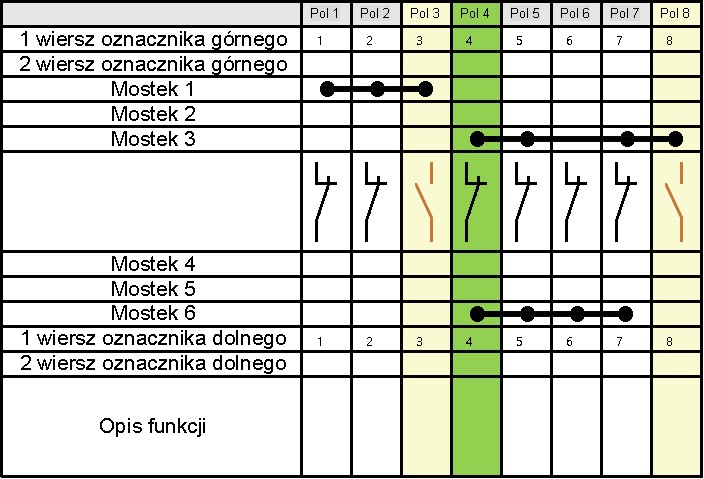
Product image
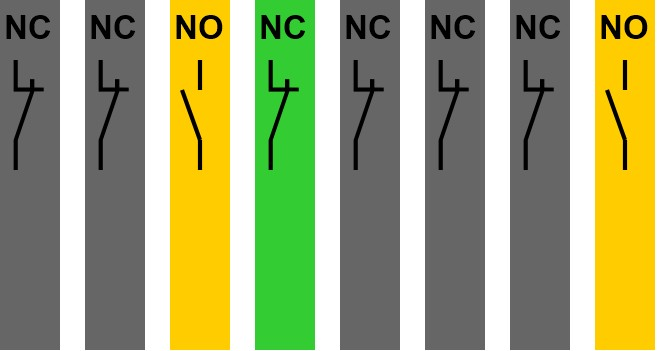
Slice confirmation image
0.20.0.5 - 2020.03.08
NWF: Packaging instructions in PDF format can be shown. For manually showing the Packaging Instructions buttons are available in the following Lunar Fame Modules: OP UI, Import and Products.
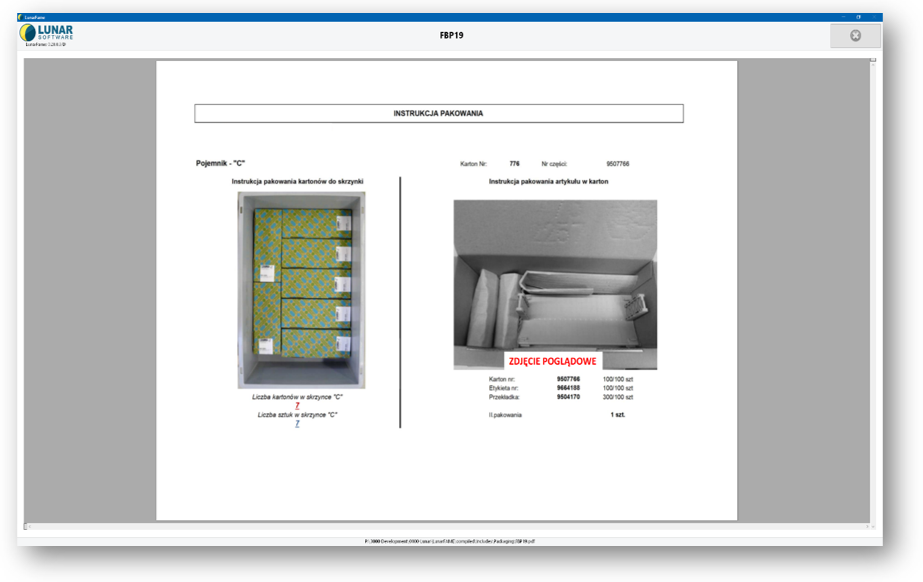
TCP commands for Opening and Closing Packaging instructions:
- Open_Packaging
- Close_Packaging
BFX: After closing the OP UI, the previous "Coding" images (Left/Right) visable in the Import module. Solved
CHG: In OP UI moved the "Cancel Button" to right Top. Now is the bottom thouchscreen button menu bar free for optional modules.
CHG: Some small graphic UI changes, eg. BOM button has now icon...
NWF: The keyboard "Esc" key will also close Lunar Fame, confirmation popup will shown. (Only possible when Keyboard is available to user). In the OP UI, the barcode input screen can be closed via keyboard "Alt-F4". To use the "Esc" button to close Lunar Fame, the barcode input Window in OP UI has to be closed.
1.0.0.0 - 2020.03.26
Production version
1.0.0.15 - 2020.05.30
CHG: Lunar will check at startup if Microsoft Excel is available on PC system. If Excel is not available the "Import" Tab and import functionality will be disabled.
NWF: "Coding Full" implemented. Lunar has now the possibility to check BOM of product for "Coding Full"
1.0.0.22 - 2020.06.14
CHG: Module Products: Table shows now also Product type and Coding. All columns are sortable : ID:, Product Number:, Type:, Coding:
1.0.0.24 - 2020.06.16
BFX: K-MAT; XML message pin sequence, incorrect message. Solved
CHG: Bin message wrong implementation in LGS. Changed Lunar message format, to support current LGS implementation.
1.0.0.24 - 2020.06.21
NWF: XML message now includes also "Marking". This makes it possible in LGS to skip step if no marking is on the product. The XML tag <OTHER> gives extra possibilities for future additions.
- New XML Message row: <OTHER><MARKING>1</MARKING></OTHER>
