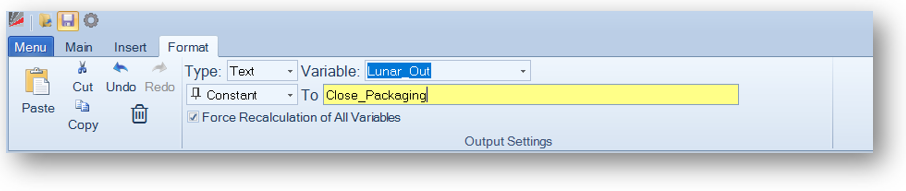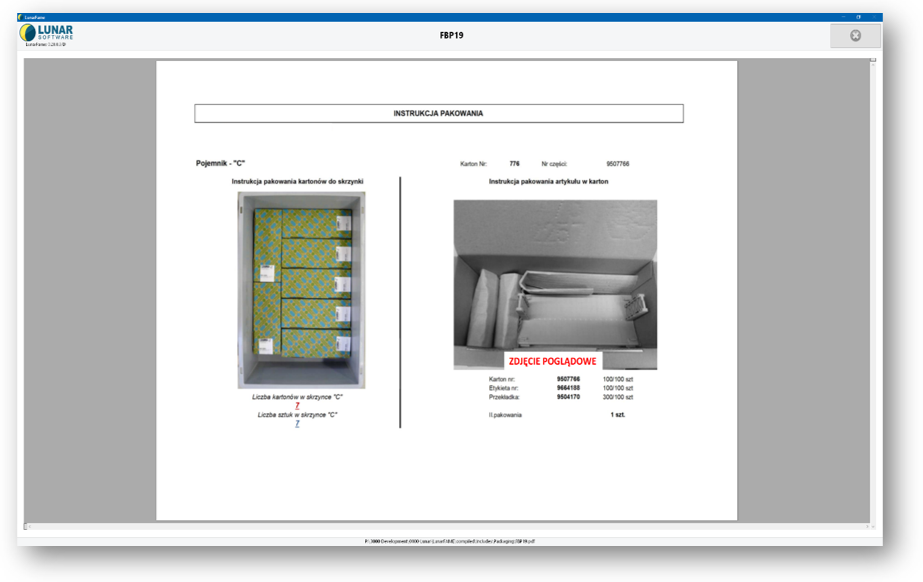
Lunar Fame enables to open Packaging Instructions by Productgroup and pin quantity, and show these instructions on the Operator Monitor. The file format for Packaging Instructions is Portable Document Format or PDF.
PDF files with Packaging Instructions should be saved in one of the following folders:
- Lunar Fame Standalone or Lunar Fame Server version:
"C:\Program Files\Lunar\LunarFame\Includes\Packaging\" - Lunar Fame with LightGuideSystems (LGS) support:
"C:\Program Files\OPS Solutions\Light Guide Systems\Companions\LunarFame\Includes\Packaging\"
PDF naming format:
File names for the Packaging Instructions should have the following format:
ProductgroupPinQuantityBlindPlug.pdf
Examples:
| RSCWE4.pdf | Productgroup RSCWE, 4 pins |
| RSCWE4BP.pdf | Productgroup RSCWE, 4 pins with Transparent BlindPlug |
Opening Packaging Instructions
Manually:
Packaging buttons are available in the following Lunar Fame Modules: OP UI, Import and Products.
![]()
Lunar Fame Module "OP UI", Packaging button Location:
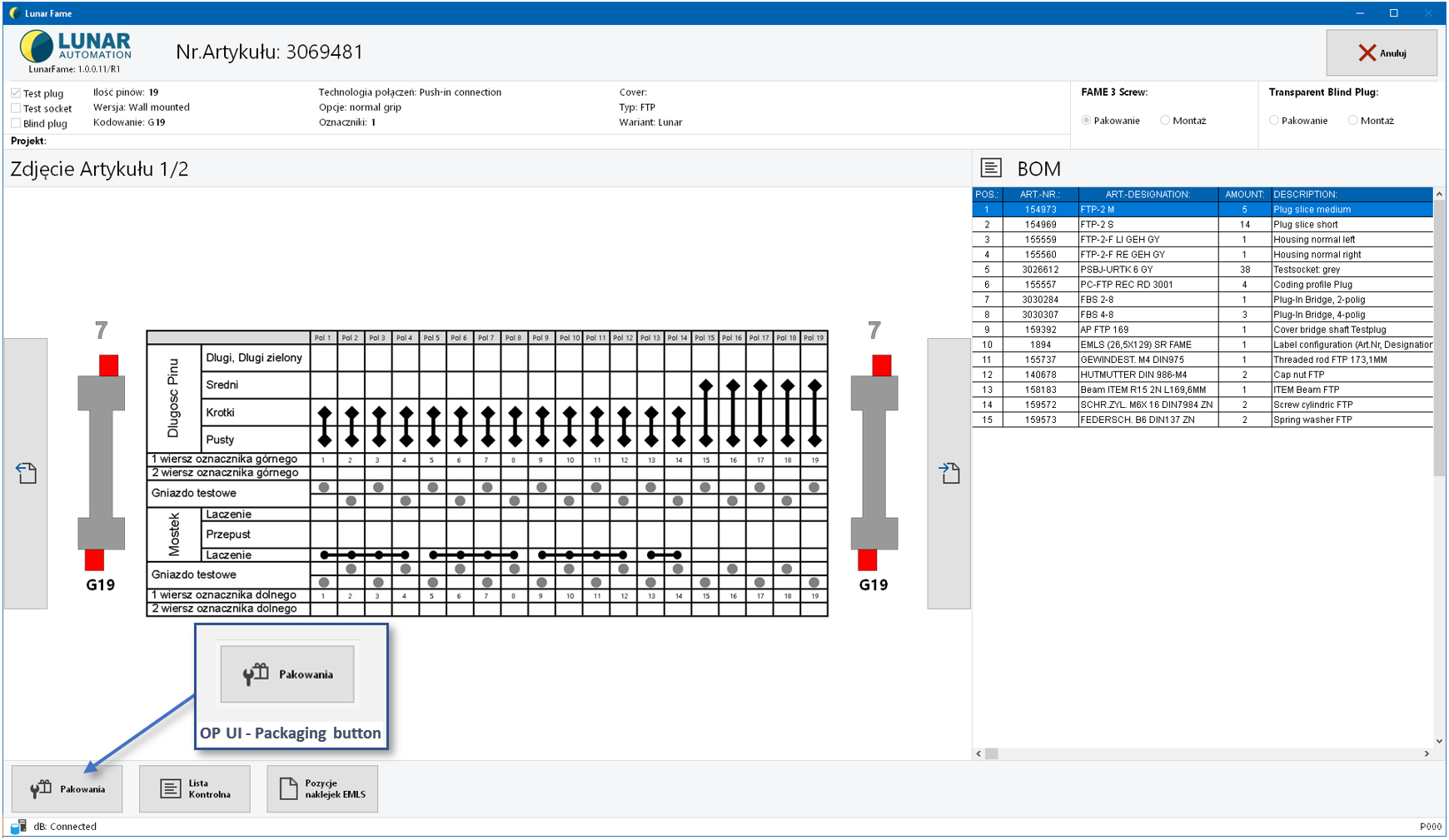
Lunar Fame Module "Import", Packaging button Location:
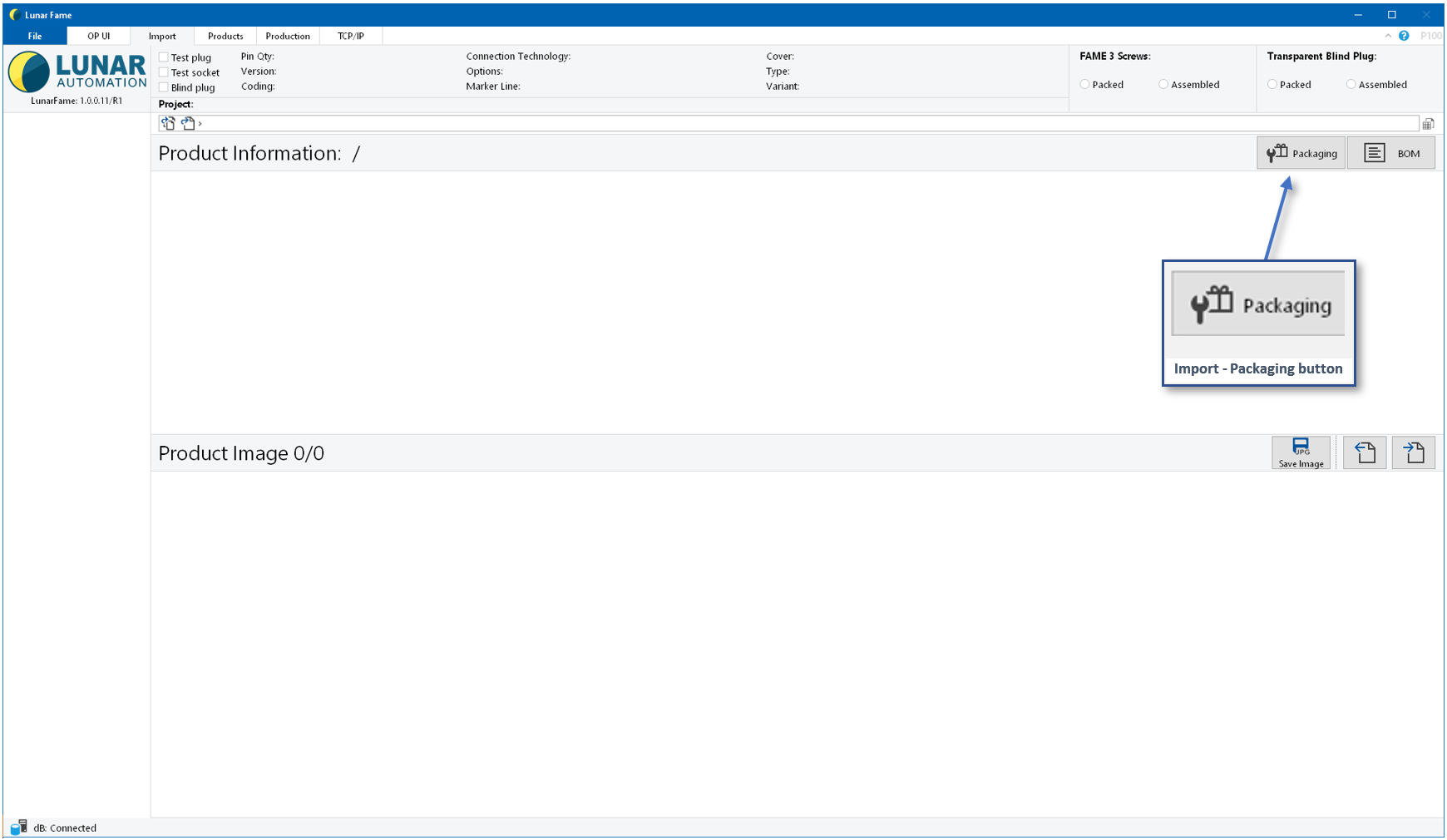
Lunar Fame Module "Products", Packaging button Location:
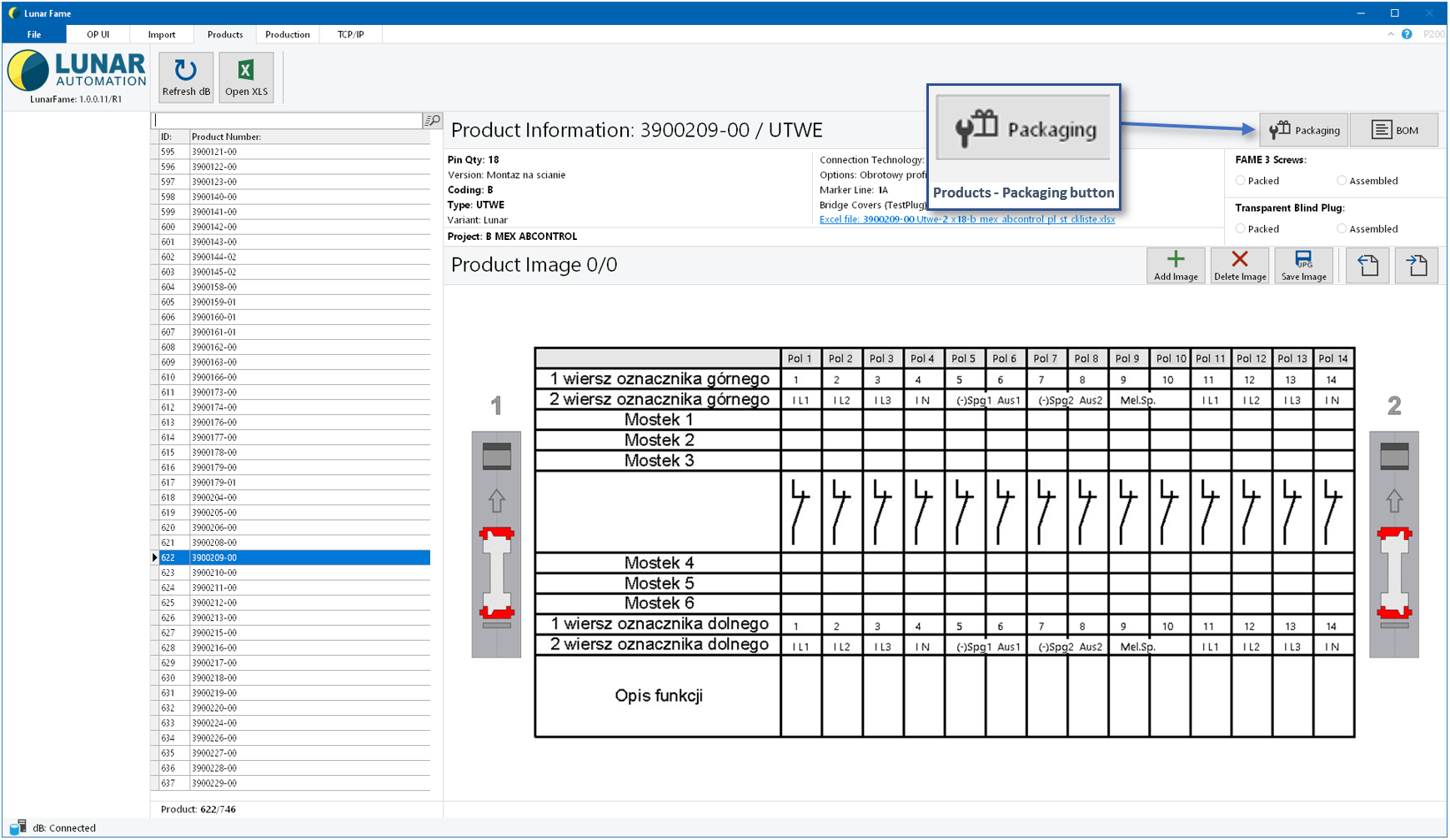
Manually closing the Packaging Instructions:
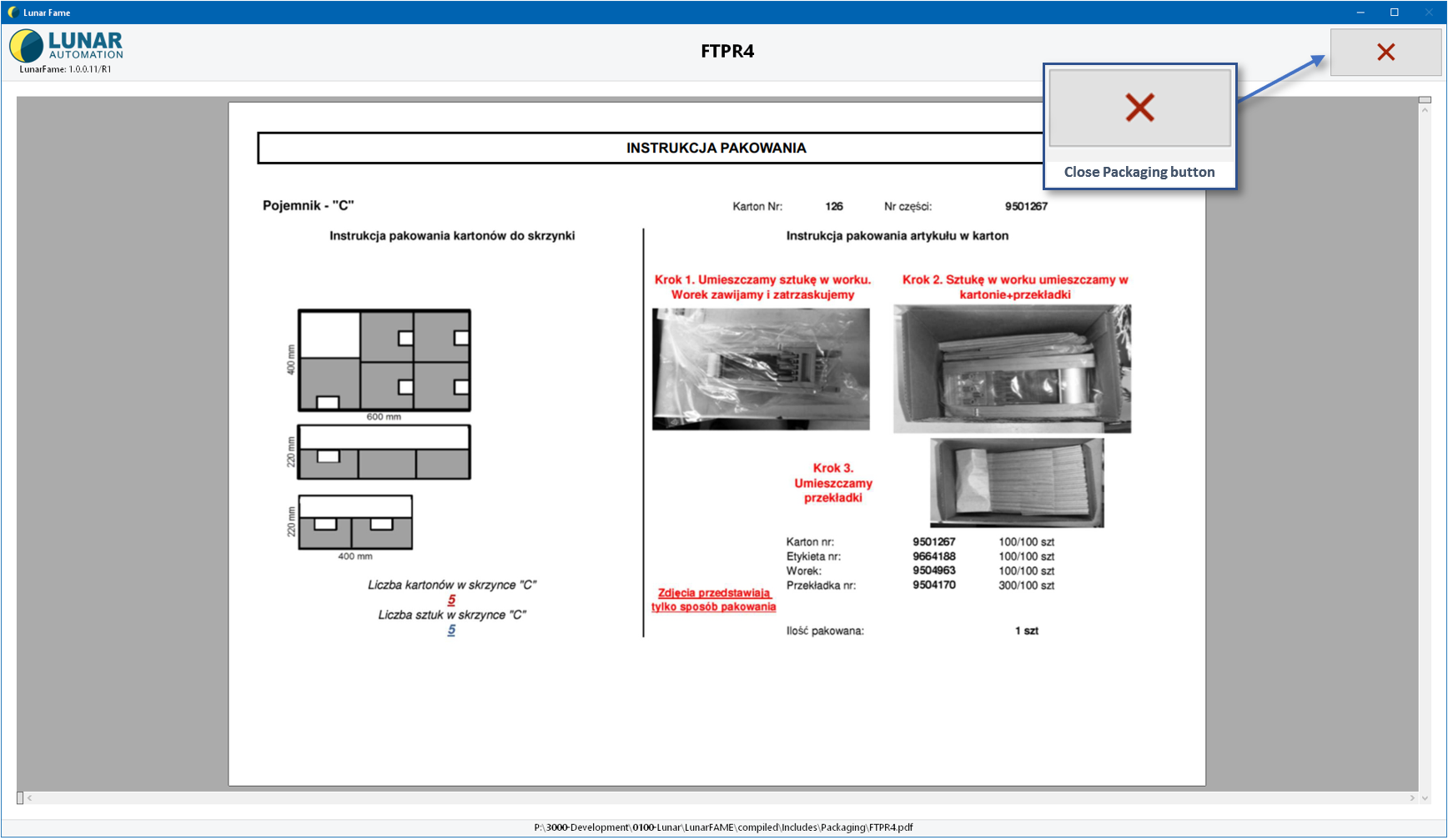
Opening and closing Packaging Instructions via TCP commands:
Two commands are available to enable Packaging Instructions via TCP:
- Open_Packaging
- Close_Packaging
The "Open_Packaging" command will automaticlly recognize the correct Packaging Instruction, and shows the Packaging Instruction on the Operator Monitor.
The "Close_Packaging: command closes the Packaging Instruction.
Lunar Fame TCP commands can be used via any TCP capable third party application (PLC, MES, Light Guide Systems etc.).
TCP commands for Packaging Instructions in Light Guide systems:
To open the Packaging Instruction via Light Guide Systems in a LGS Step, the LunarOUT variable has to be set.
In the LGS "Insert Tab" click on Variable > Set Value > Text
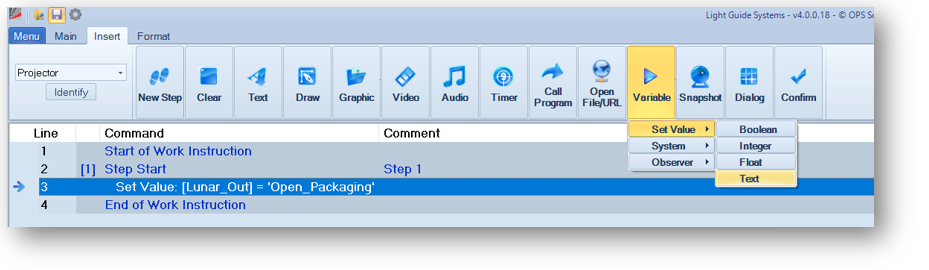
In the LGS "Format Tab" set "Type:" to Text, Select "Variable:" Lunar_Out. The variable has to be set as "Constant"
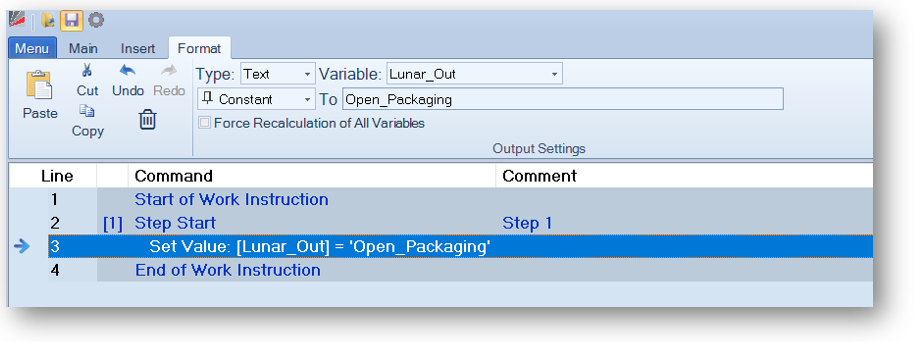
Variable settings to open the Packaging Instruction: (Open_Packaging)
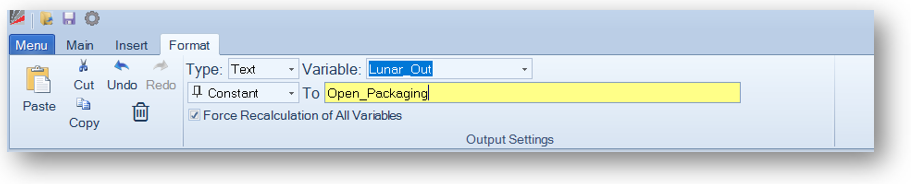
Variable settings to close the Packaging Instruction: (Close_Packaging)